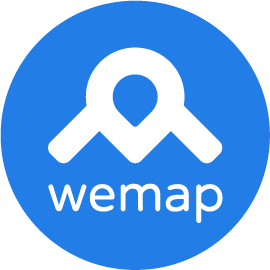Wemap Flutter SDK
New home for Wemap Flutter SDKs
Getting Started
A Flutter plugin to display wemap's map. For the Android and iOS integration, we use wemap-sdk-android, wemap-sdk-ios.
Development
To develop Wemap software in this repository, ensure that you have at least the following software:
Installation
Before starting to develop your application with the WemapSDKs, you'll need to configure your credentials and add the SDK as a dependency.
Configure credentials
Wemap provides WemapSDKs via a private host and you will need to get secret, access keys and region to be able to access it.
For additional information contact Wemap team.
Once you get the credentials, specify AWS_ACCESS_KEY_ID, AWS_SECRET_ACCESS_KEY and AWS_REGION in your environment
export AWS_ACCESS_KEY_ID=...
export AWS_SECRET_ACCESS_KEY=...
export AWS_REGION=...
then you will send us your flutter team email, so you get permissions to use the SDK
Add the dependency
firstly login with the same email you have provided us:
dart pub global activate onepub
onepub login
Add the WemapSDKs to your app by adding in pubspec.yaml file:
wemap_sdk_flutter:
hosted: https://onepub.dev/api/supddavuhn
version: 0.26.1
Or by cmd:
onepub pub add wemap_sdk_flutter
- And then you can bootstrap dependencies using:
flutter pub get
Android
- Add this two repositories to
repositoriesblock insideallprojectsin android/build.gradle:
maven { url "https://dist.nao-cloud.com/android/maven/" }
maven {
url "s3://mobile-dev.getwemap.com/wemap/sdk/android"
credentials(AwsCredentials) {
accessKey String.valueOf(System.getenv("AWS_ACCESS_KEY_ID"))
secretKey String.valueOf(System.getenv("AWS_SECRET_ACCESS_KEY"))
}
}
- Add the minSdkVersion to local.properties:
flutter.minSdkVersion=24
- In your app/build.gradle set the minSdkVersion inside
defaultConfigsection to:
minSdkVersion localProperties.getProperty('flutter.minSdkVersion').toInteger()
- If you want use VPS to access user location, you have to add into
AndroidManifest.xml:
<uses-permission android:name="android.permission.ACCESS_COARSE_LOCATION" />
<uses-permission android:name="android.permission.ACCESS_FINE_LOCATION" />
<uses-permission android:name="android.permission.CAMERA" />
iOS
- Add to Podfile head:
source 'https://cdn.cocoapods.org/'
source 'https://github.com/wemap/cocoapods-specs.git'
- And set minimum deployment target to 13 or higher
platform :ios, '13.0'
- (also in Podfile) Set
BUILD_LIBRARY_FOR_DISTRIBUTIONto true:
post_install do |installer|
installer.pods_project.targets.each do |target|
flutter_additional_ios_build_settings(target)
target.build_configurations.each do |config|
config.build_settings['BUILD_LIBRARY_FOR_DISTRIBUTION'] = 'YES'
end
end
end
-
Now you have to install those gems using
Gemfileor manually:- Create a file with name
Gemfilewith this content:source 'https://rubygems.org' gem 'cocoapods' gem 'cocoapods-s3-download' - then run
bundle install
- Create a file with name
-
Now, you can install the pods with
pod installinside your iOS folder. and run your app. -
NB: In case you are already depending on our SDK, and you are about to update to a new version: you have to use
pod updateinstead. -
If you want use VPS to access user location, you have to add into
Info.plist:
<key>NSLocationWhenInUseUsageDescription</key>
<string></string>
<key>NSCameraUsageDescription</key>
<string></string>
and this into Podfile since permission_handler package is used :
config.build_settings['GCC_PREPROCESSOR_DEFINITIONS'] ||= [
'$(inherited)',
## dart: PermissionGroup.camera
'PERMISSION_CAMERA=1',
## dart: [PermissionGroup.location, PermissionGroup.locationAlways, PermissionGroup.locationWhenInUse]
'PERMISSION_LOCATION=1',
]
Usage
- You can simply add the WemapMap widget as follow:
import 'package:flutter/material.dart';
import 'package:wemap_sdk_flutter/wemap_sdk_flutter.dart';
void main() {
runApp(const MyHomePage(
title: 'wemap sample',
));
}
class MyHomePage extends StatelessWidget {
final String title;
const MyHomePage({super.key, required this.title});
void _onMapReady(MapData mapData, MapManager livemapManager) {
// what ever to do, the map is ready
}
void _onBuildingFocusChanged(Building? building) {
// print("on Building focus changed");
}
void _onActiveLevelChanged(Building building, Level level) {
// print("on active level changed");
}
@override
Widget build(BuildContext context) {
return MaterialApp(
home: Scaffold(
appBar: AppBar(title: Text(title)),
body: Container(
constraints: const BoxConstraints.expand(),
child: WemapMap(
options: MapOptions(
mapID: 23270, token: "", environment: Environment.PROD, locationSource: LocationSource.GPS),
onMapReady: _onMapReady,
onActiveLevelChanged: _onActiveLevelChanged,
onBuildingFocusChanged: _onBuildingFocusChanged,
))));
}
}
Offline
for offline mode, you have to add the offline zip file in example/assets folder
then add it into example/pubspec.yaml by:
assets:
- assets/offlineFileName.zip
now you can enable the offline property within MapOptions, and specify the zip File Name:
MapOptions(
mapID: xxx,
token: xxx,
offlineMode: true,
offlineZipFileName: "offlineFileName.zip"
)
If you have multiple offline data packs (e.g., a ZIP file per language) and use raster tiles,
you can specify a single raster ZIP file to be shared among the packs, reducing storage usage.
using rasterZipFileName property MapOptions, and don't forget to add it also in assets within example/pubspec.yaml
for example:
MapOptions(...,
offlineZipFileName: "offlineFileName.zip",
rasterZipFileName: "raster-tiles.zip"
)